
Step 1:

Step 2:

Step 3:

Step 4:

 | ||
Step 1: |
Connect the
cable from the DAQ card to J3-1 on the
rightmost interface module.
 | |
Step 2: |
Connect the output of the function generator to
CH1
of the scope and to
A/D input 4
(pin 46 on the bottom interface board socket connector).
 | |
Step 3: |
Set the function generator to produce a 2 V p-p, 500 Hz
sine wave.
 | |
Step 4: |
Load the "Spectrum Analyzer 2" program from the
Start menu by following the path
Programs -> Labview -> Spectrum Analyzer 2.
 | |
Step 5: |
Start the instrument by selecting Run from the Operate menu, or by pressing the run button (the small arrow just below the menu bar). The instrument is divided into a display area (the large black area on the left with green lines and text) and a control area (the gray area on the right). For now, let's concentrate on the display area. It should look something like this: |
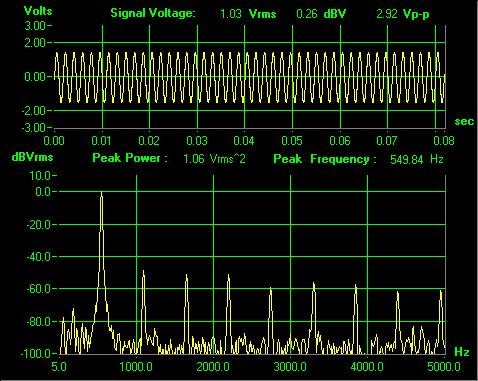
The top portion is the waveform display.
It should be showing a sine wave, just like the scope.
 | ||
Step 6: |
There is some additional information about the signal just above
the waveform display.
The line labeled "Signal Amplitude"
gives three different measurements of the signal amplitude:
Vrms: the RMS voltage, dBV: the RMS voltage in decibels relative
to 1 V, and Vp-p: the peak-to-peak voltage.
Vary the function generator
AMPLITUDE
control and verify that these values change appropriately.
| |
Step 7: |
Set the
AMPLITUDE
control so that the signal amplitude is 0 dBV.
Press the
ATT -20dB
button on the function generator.
What happens to the signal amplitude?
 | |
Step 8: |
Release the
ATT -20dB
and restore the amplitude to 0 dBV.
 | |
Step 9: |
The lower portion is the spectrum display.
You should see a prominent peak at 500 Hz, smaller peaks at multiples
of 500,
possibly some extraneous peaks
(perhaps at 2.7 kHz or 3.3 kHz),
and
some random fluctuations or "grass" below -80 dB.
 | |
Step 10: |
Disconnect the function generator.
What remains is a
noise
signal which is being generated within the rest of the system.
In this case it has both a
random
component (the grass) and a
periodic component (the 3.3 kHz signal).
 | |
Step 11: |
Reconnect the function generator. Vary the frequency and observe how the spectrum display changes. |
 | ||
Step 1: |
The peaks at multiples of 500 Hz represent
distortion
of the function generator's sine wave output:
if it were a "pure" sine wave, only the fundamental frequency
would be present, there would be no harmonics.
Turn the
DUTY
knob of the function generator fully counter-clockwise
and pull it out.
Slowly turn it clockwise until the second harmonic begins
to increase.
This indicates an increase in the distortion of the sine wave
caused by increased asymmetry.
Can you see the distortion on the scope?
(As you continue to increase the duty cycle, the distortion
becomes visually apparent.)
| |
Step 2: |
Press the DUTY knob back in. |
 | ||
Step 1: |
The Fourier series of a triangle wave has only odd harmonics,
which fall off as \(1/n^2\) (12 dB/octave).
Set the function generator to produce a triangle wave and see
if this is the case.
Are there any even harmonics?
If so, why are they there?
 | |
Step 2: |
The square wave also consists only of odd harmonics, but
falling off as 1/n (6 dB/octave).
Set the function generator to square wave and observe the
spectrum.
Depending on the exact frequency
you may see a number of extraneous harmonics.
These are due to the phenomenon of
aliasing
which we will examine in Lab 6.
 | |
Step 3: |
When it starts up, the spectrum analyzer displays magnitude on
a logarithmic scale and frequency on a linear scale
(i.e. a semilog plot).
It is sometimes useful to view the spectrum on a linear or log-log
plot. The scale of the axes is controlled by the scale controls in
the lower right hand corner of the panel.

While still displaying the spectrum of the square wave, select
Linear
from the lower selector menu under
MAGNITUDE SCALE.
Adjust the amplitude if necessary to obtain a good display.
Note the hyperbolic shape of the 1/n fall off in magnitude.
| |
Step 4: |
Now get a log-log plot by selecting
dB
for the
MAGNITUDE SCALE
and
Log
for the
FREQUENCY SCALE.
Note that the 1/f fall off is now a
"linear" 20 dB/decade slope.
 | |
Step 5: |
Switch the function generator to triangle wave.
Is the slope now 40 dB/decade, as we expect?
Set the spectrum analyzer back to linear display (both magnitude
and frequency).
Note the shape of the spectrum.
 | |
Step 6: |
Set the function generator to square wave.
Pull out the
DUTY
control and turn it fully clockwise.
You should now have a waveform consisting of narrow pulses.
Note the shape of the spectrum.
It should have the \(\sin(x)/x\) (sinc) shape we saw in class.
 | |
Step 7: |
Set the spectrum analyzer back to dB magnitude and Log frequency. Press in the DUTY control (turn fully counterclockwise on the Circuitmate). |
 | ||
Step 1: |
Wire the following circuit:
![\includegraphics[scale=0.650000]{ckt5.1.ps}](img181.png)
This is the same circuit we used in Lab 3, so you should have
its transfer function in your lab notebook.
| |
Step 2: |
Connect the output of the function generator
to \(v_\text{in}\).
Also connect
CH1
of the scope and A/D input 4
to \(v_\text{in}\).
 | |
Step 3: |
Set the function generator to produce a 50 Hz sine wave
at 1 Vrms (0 dBV).
 | |
Step 4: |
Move
CH1
of the scope and A/D input 4
to \(v_\text{out}\).
 | |
Step 5: |
Increase the frequency of the function generator and observe the
behavior of the spectrum display.
The tip of the peak corresponding to the fundamental of the
sine wave will trace out the magnitude of the transfer function
of our circuit.
Note that the two numbers
above the spectrum
display.
They give the
magnitude and frequency of the largest peak in the spectrum.
The "Peak Frequency" readout should correspond to the frequency
setting of the function generator.
Since the transfer function falls off as 1/f for high frequencies,
we expect the output to fall 6 dB per octave for frequencies
well above the cutoff frequency.
Check the response at 1 kHz, 2 kHz, and 4 kHz and see
how well this holds.
| |
Step 6: |
Turn off the function generator. |