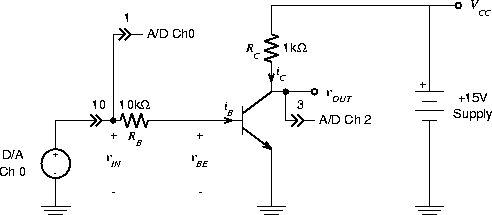The DAQ card is interfaced to a program called
"Labview"
which allows us to take a signal, convert it to a sequence of
samples,
perform mathematical operations on them,
and display the results on the PC screen.
We can also generate samples of a function by computing their
values and convert them to voltages to form an output signal.
Well, this is just what our lab instruments do, only with
continuous functions rather than samples.
This difference becomes significant when the frequency of the
sampling is less than
twice the bandwidth
of the signal.
In this lab we'll be dealing with DC and low frequency signals, so we'll
quietly ignore this difference.




![]() ) in your circuit.
) in your circuit.