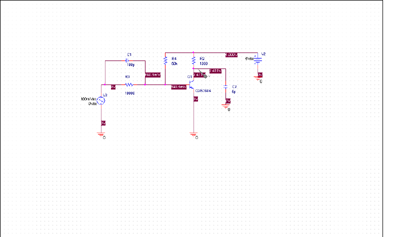Construct the transistor buffer circuit.
Whatever technique you choose, here are A few things to remember
- In the actual circuit there will be a bypass capacitor on the Vcc supply line. Be sure to include one in your breadboard.
- In the actual circuit, the input to the buffer will be driven by a low impedance source with a very short connection. If you use the function generator to drive your breadboard circuit, it will be at the other end of a long piece of coax. You will need to properly terminate the cable to avoid reflections.
- Make all of your measurements with the 10x probe.

Measure the response to a pulse input.

Add a capacitor.

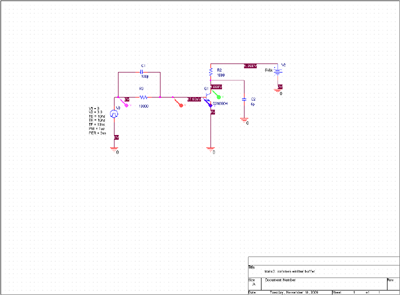

 ).
This will start the simulation, and after some clicking and whirring
the Pspice display window will pop up.
This will show each voltage and current in the circuit which has
been marked with a probe. The color of the trace will correspond
to the color of the probe.
).
This will start the simulation, and after some clicking and whirring
the Pspice display window will pop up.
This will show each voltage and current in the circuit which has
been marked with a probe. The color of the trace will correspond
to the color of the probe.