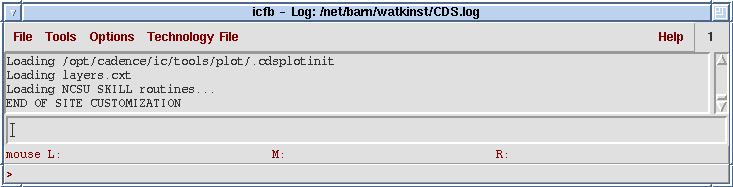First you must register for Cadence to set up the correct environment variables. Type register cadence at the owlnet prompt. You must log out and log in again for this to take effect.
Before starting Cadence, the computer must be running in
eight-bit color mode.
At the login prompt, select Command Line Login under Options.
You should eventually get a screen that looks like this
***********************************************************
*
* Suspending Desktop Login ...
*
* If currently logged out, press [ENTER] for a console login prompt.
*
* Desktop will resume shortly after you exit console session
*
***********************************************************
Press Enter and log in with your owlnet user name and password.
Type startx8 at the prompt to bring up the eight bit color compliant version of your window manager.
Create a working directory for Cadence in your home directory.
(If you don't know how to do that, check out these
basic unix commands.
There are several ways to start Cadence: