This will bing up an add category form.
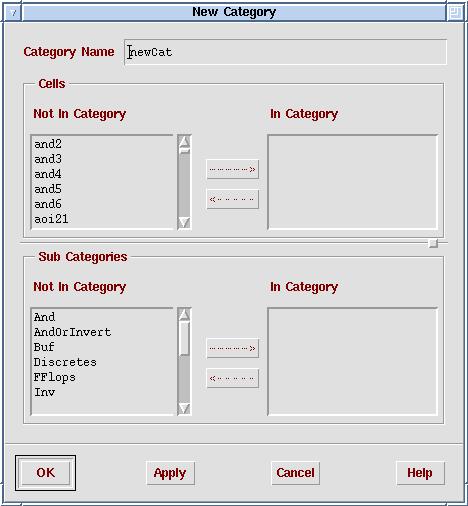
You can enter the name of the new category and which designs or subcategories belong to this category. This can make it easier to find designs quickly when you have a large number of files in a library.
Every circuit you create must be part of a design library. The libraries contain information about the circuit design rules for a particular manufacturing process (e.g. AMI .5 micron process). The libraries can be accessed through the library manager
Start cadence by typing icfb in the directory containing you initialization files.
In the CIW, select the tools menu and click on Library Manager...
This should bring up the following window (plus or minus a few libraries)
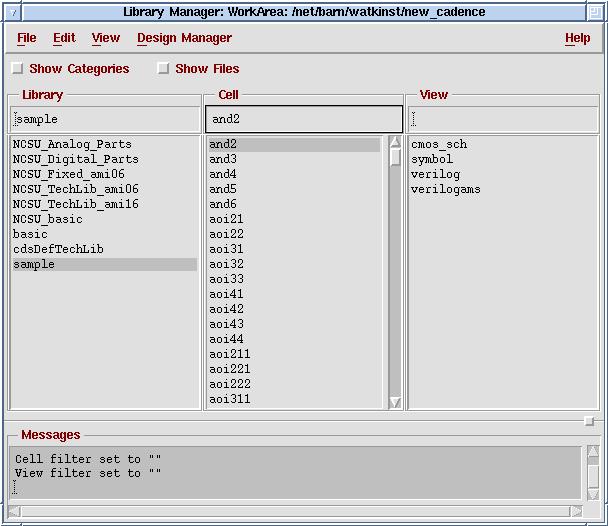
The libraries listed here are specified by a file called cds.lib. You will
not be able to write to these libraries because they are part of the
installation, but you will be able to create your own local libraries.
Try browsing around these libraries. Each library has multiple cells (e.g.
inverter, nand, nor) and each cell can have multiple views (e.g. layout,
extracted, symbol). You can open a design by double-clicking with your left
mouse button on a particular view. Before starting your own designs, you need
to create a your own library.
In either your library manager or the CIW, select File - New - Library... to bring up the following form.
Note - The default .6 micron library, NCSU_TechLib_ami06, has as error in the layer definitions. To use the .6 micron process, it is necessary to recompile the library in your cadence directory.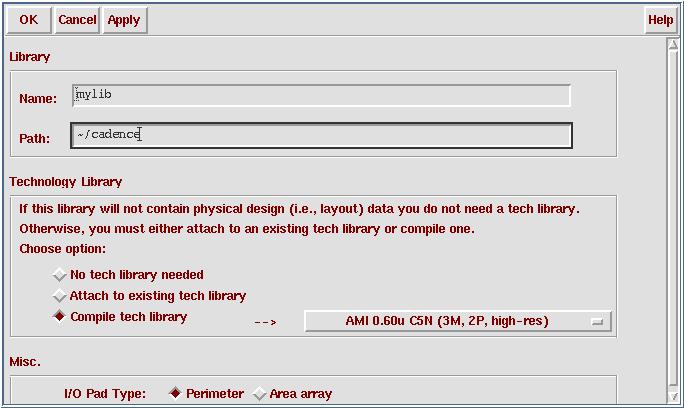
There is one last thing to do before your library is ready for use: copy the file abgen.rul into your library directory.
At this point there is very little need to organize your libraries, but you might keep it in mind for the future.
In the library manager, select the box that says Show Categories. This will bring up a box between Library and Cell. You can see that some of your libraries are already organized. To add a catagory to one of your libraries, highlight the library you wish to organize in the Library window and select File -> New -> Category ...
This will bing up an add category form.
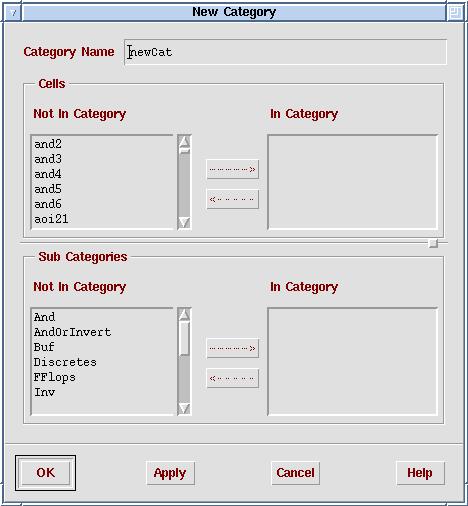
You can enter the name of the new category and which designs or subcategories belong to this category. This can make it easier to find designs quickly when you have a large number of files in a library.