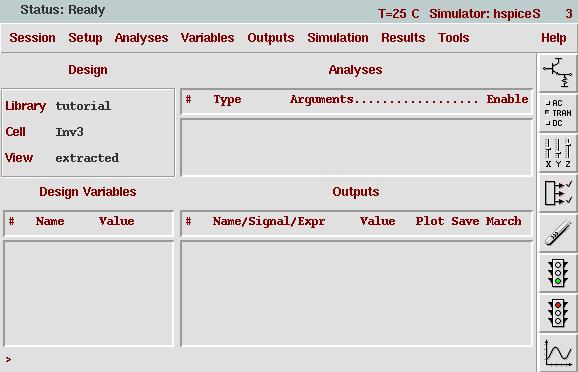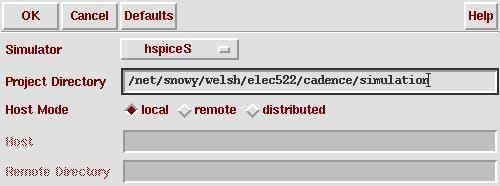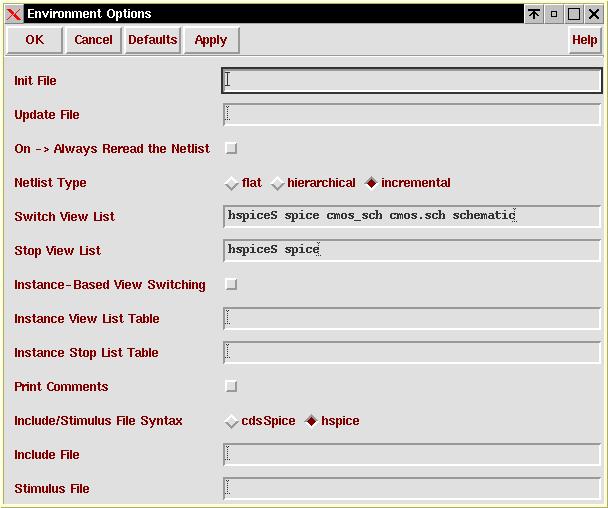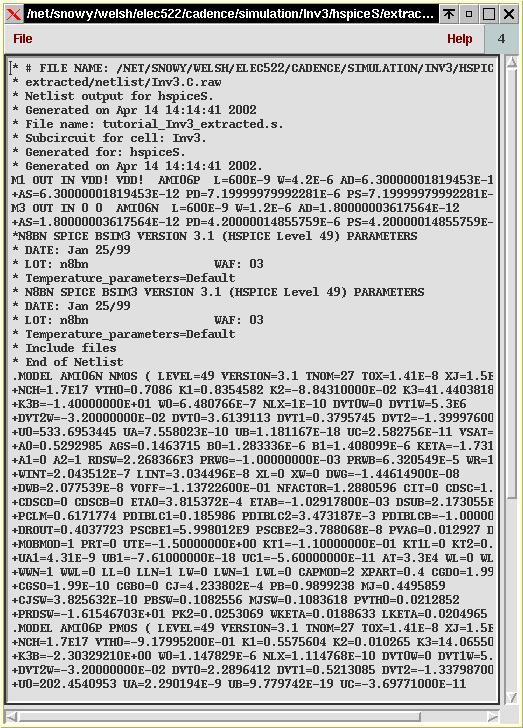Previous Tutorial
Main Menu
Next Tutorial
Creating a Netlist
This is a general tutorial on how to generate an hspice netlist using Cadence tools.
Note: This segment or the design flow stoped working when Cadence was relocated. It currently brings us a blank netlist. Until it is fixed, I reccommend exporting your design into magic (using cif) and using the magic design flow for hspice and irsim simultion.
-
At the command prompt open up Cadence using: "icms&" or "icfb&"
(icms is the mixed signal development environment for Cadence and icfb is
the front to back development environment. Either will work, we just need
a tool that allows us to process analog circuits)
-
Once the tool has loaded, open your library manager (Tools -> Library Manager)
-
Move to the Library and cell which you would like to perform hspice and open
the "extracted" view of the cell.
-
From the menus on the extracted cell, choose Tools -> Analog Environment
-
This will bring up the window:
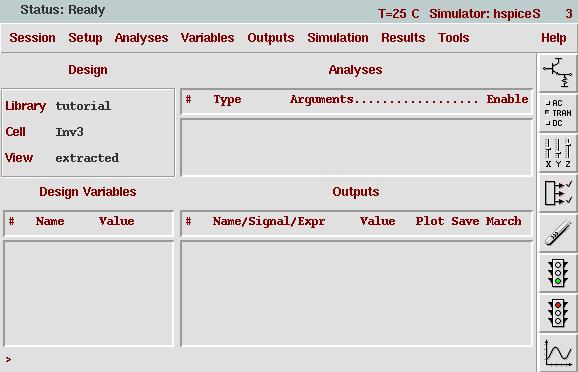
-
In this window, choose Setup -> Simulator/Directory/Host...
Enter the correct information into the window:
Simulator: hspiceS
Project Directory: <your path>
Host Mode: local
Select OK.
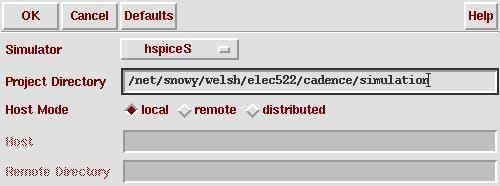
-
From the main window, choose Setup -> Environment
Enter the correct information into the window:
Netlist Type: incremental
Include/Stimulus File Syntax: hspice
Select OK.
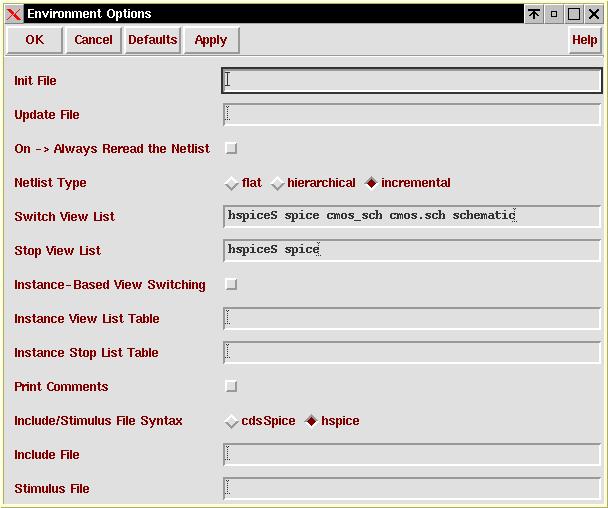
-
From the main window, choose Simulation -> Netlist -> Create Final
This will create the netlist from the extracted cell and bring up the following window:
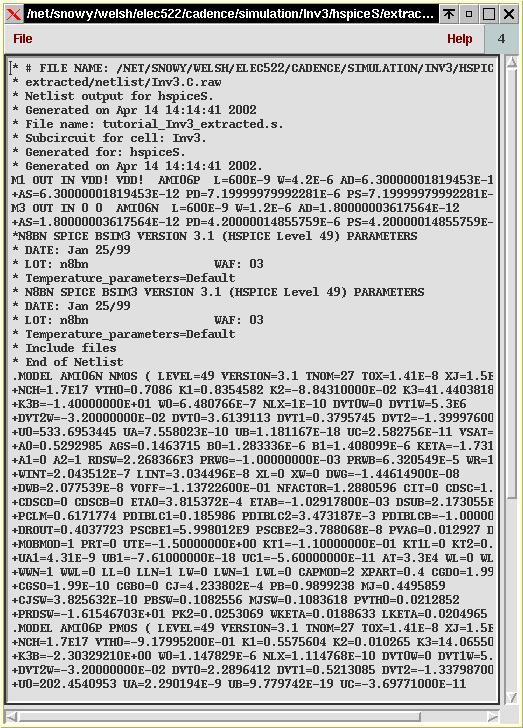
-
Go look at your netlist. It will be in:
<your path>/<cellname>/hspiceS/extracted/netlist/hspiceFinal
-
Perform your hspice simulations on the netlist using the Analog Design Environment.
Your will need to make a few modifications before you can run hspice on your netlist.
Use awaves (set up env variables), take out ! after VDD, change 0 to GND, make .OPTION post, and add an experiment
References
Previous Tutorial
Main Menu
Next Tutorial